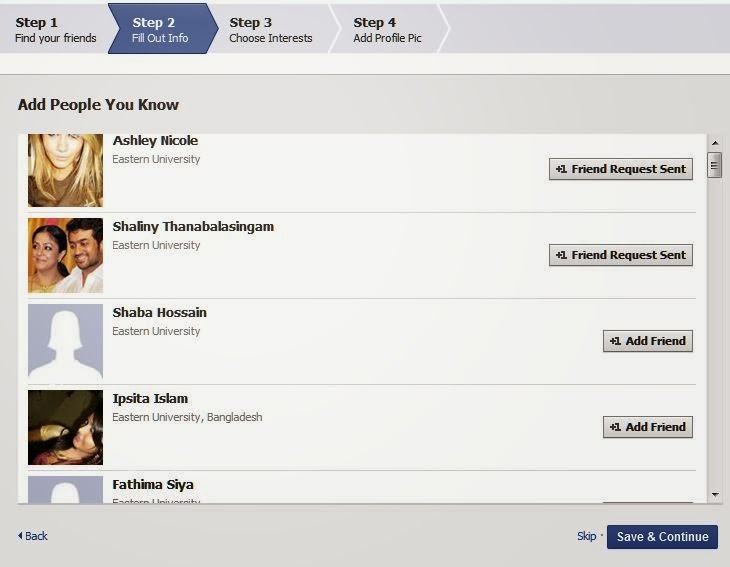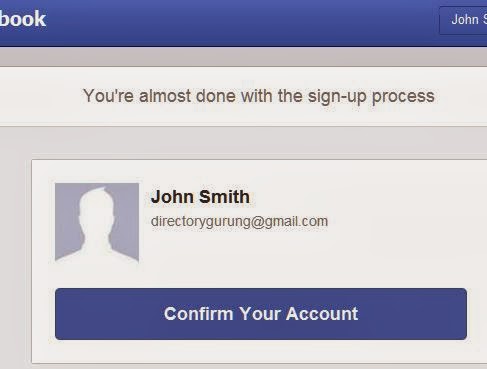The external devices connected to the computer are called peripheral devices. These devices are used for specific purposes.
Some of the peripheral devices are as follows:
1.) Input Devices
2.) Out Devices
3.) Other Devices
Input Devices
The computer needs instruction by the user. In order to instruct the computer we need external devices which helps it to process. All the devices which help user to give instruction to the computer are called input devices/peripherals.
Following are some of the examples:
1.) Keyboard
2.) Mouse
3.) Light Pen
4.) Optical/Magnetic Scanner
5.) Touch Screen
6.) Microphone for voice as input
7.) Track Ball
Keyboard:
The keyboard is a common type of input device. Different types of keyboards are available, but they resemble each other by simple variations. The standard keyboard consists of 104 keys. It consist of alphabets, numeric and cursor keys. Cursor control keys are duplicated in order to allow easier use of the numeric keypad.
Mouse :
The mouse is an important device in the windows computer system. It is electro-mechanical, handheld device. It performs like moving icons, starting programs, selecting menu commands/items, re-sizing windows and choosing options. Older version of mouse uses magnetically coated rolling ball in order to track movement on the flat surface. New technology has completely changed the weight and accuracy of the mouse. The modern mouse uses a laser beam to track movements on the flat surface. A mouse is used to replace hard to remember key combination whit easier point and click actions. The mouse can’t type alphabets and numbers, but it is used with a keyboard.
Light Pen:
A device by which you can input data into the computer by tapping or writing on the screen is called light pen. This device uses a light sensitive detector to select objects on the screen. You can directly point objects on the screen and select them. If you use paint programs this device is best for you to draw pictures.
Optical Scanner:
The devices which are used to input data into the computer are called scanners. These devices completely eliminate the manual input of data. For example bar code reader is a just different kind of image scanner. An image scanner converts images into the electric format which can be processed and saved in the computer's memory. Another example of a scanner is the OCR, this device scans printed copies of text images and converts them into editable text.
Touch Screen:
The device which directly accepts input through the display screen is called input devices. You can input alphabets, numbers, mouse click and movements from the same panel. Touch screen input is mostly used in mobile devices like tablets, smart phones and other similar devices.
Microphone:
The device which accepts an audio signal as an input data is called a microphone. These devices are widely used for voice chat and online conference calls. Generally there are two types of microphone available:
1.) Desktop Microphone
2.) Hand held Microphone
Track Ball
The trackball is a device which is same as a mouse. Only the difference between them is that we move the whole mouse body move the cursor and trackball sits in one place and we need to move a ball by our thumb to move the cursor. A track ball contains one or three buttons and a ball.
The advantage of a trackball over mouse is it needs less space and place it on any kind of place as you need.